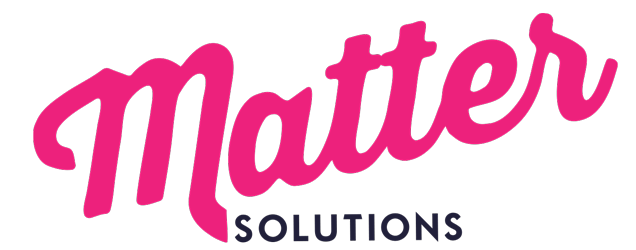A Practical Guide to UTM Campaign Parameters Tracking for Digital Marketing Campaigns.
1. Introduction
The Google URL Builder is a free and essential tool for marketers looking to measure and improve the effectiveness of their campaigns.
Whether you’re running email campaigns, social media ads, or content promotions, tracking your campaign’s performance is crucial to understanding which strategies are driving results.
The Google URL Builder helps you do this by add UTM parameters to your URLs, think tracking tags, enabling detailed performance data in Google Analytics. Adding UTM parameters and utm tracking codes is important for accurate tracking and attribution, as it provides detailed information about the source and performance of your marketing campaigns. Using a custom campaign URL further enhances this by offering insights into traffic sources, helping marketers identify the effectiveness of different channels and campaigns in driving traffic and conversions.
In this guide, we’ll explore how to use the Google URL Builder step by step, from creating trackable URLs to analyzing your data in Google Analytics. By the end of this article, you’ll be able to confidently track the success of your marketing efforts, optimize campaigns, and ultimately drive better results.

Useful Resources:
2. What is Google URL Builder?
Google URL Builder is a free tool provided by Google that allows users to create custom tracking URLs for their marketing campaigns. By adding UTM parameters to your website URLs, you can track the performance of your online marketing efforts in Google Analytics. This tool is invaluable for businesses looking to gain a deeper understanding of how different marketing channels contribute to website traffic and conversions. With Google URL Builder, you can easily add UTM parameters to your URLs, enabling detailed tracking and analysis of your marketing campaigns. This helps you optimize your marketing efforts and make data-driven decisions to improve your overall strategy.

Useful Resources:
3. What is Campaign Tracking in Google Analytics?
Campaign tracking is a powerful feature within Google Analytics that allows marketers to trace the source of their website traffic down to individual campaigns. By attaching UTM parameters to your URLs, you provide Google Analytics with detailed information about how visitors arrived at your site, what campaign they interacted with, and whether they completed a desired action (such as making a purchase or signing up for a newsletter). Utilizing UTM tracking codes enhances marketing attribution and data analysis by connecting these codes to CRMs, creating distinct tracking links for the same content across various channels, and maintaining consistency in link tagging to facilitate clearer campaign reporting and ROI calculations.
What are UTM parameters?
UTM (Urchin Tracking Module) parameters are simple tags added to the end of your URLs. These tags, also known as utm codes, allow you to pass specific data points about your campaign, including the traffic source, medium (channel), and campaign name, to Google Analytics. Once the tagged URLs are in use, you can track traffic and conversions from different marketing efforts in one place.
How does Google Analytics use UTM parameters?
When a user clicks a link with UTM parameters, Google Analytics captures the information embedded in those tags and categorizes the visit accordingly. This allows you to separate traffic from different campaigns and platforms within your reports, providing a detailed UTM parameter description and enabling granular insights into how each marketing effort performs.

What is this "Urchin" and Why is it Mentioned?
The acronym “UTM” stands for Urchin Tracking Module, a legacy reference to the original technology that now plays a critical role in campaign tracking. Before Google acquired the technology behind Google Analytics in 2005, it was developed by a company called Urchin Software Corporation.
Urchin created the campaign parameter tracking technology that enabled analytics tools for website owners to look at their web traffic. This became the foundation of Google Analytics.
Despite Google Analytics evolving far beyond its original version, the “UTM” naming convention remains as a nod to its origins and so building utm codes in the campaign url builder still uses “utm” in the utm builder.

3. Understanding UTM Parameters
UTM parameters are the core elements of campaign tracking. Each parameter serves a specific function, allowing you to gather valuable insights about your campaign through utm campaign parameters. The five most commonly used UTM parameters are:
UTM Source
Identifies the platform or source where the traffic is coming from (e.g., Facebook, Twitter, email newsletter). This helps you track which platform drives the most traffic.
UTM Medium - aka Campaign medium
Describes the type of marketing channel or medium (e.g., email, cpc, social) the visitor came through. It’s crucial for determining which marketing channels yield the best results.
UTM Campaign
Names the specific campaign (e.g., “Black_Friday_2024”). It’s a critical identifier that helps you differentiate between different campaigns promoting the same product or service.
UTM Term (Optional)
Typically used in paid search campaigns to track specific keywords or audience segments targeted by your custom campaigns, i.e. ad campaigns or email campaign segments. It’s especially useful for Google Ads campaigns.
UTM Content (Optional)
Distinguishes between multiple versions of the same ad or link. For example, if you’re A/B testing different ad creatives, this parameter can help identify which version drove more conversions.
Including a detailed utm parameter description is essential for customizing campaign data to provide detailed insights. This description facilitates comprehensive analysis of marketing strategies, helping marketers identify trends and gauge the effectiveness of their campaigns.
Example: A typical UTM-tagged URL might look like this:
https://www.example.com/product?utm_source=facebook&utm_medium=social&utm_campaign=summer_sale
In this example:
- Source: Facebook
- Medium: Social
- Campaign: Summer Sale

Useful Resources:
5. Benefits of Using Google URL Builder
Using Google URL Builder offers several significant benefits for marketers:
- Tracking Campaign Performance: Google URL Builder helps marketers track the effectiveness of their marketing campaigns by creating custom URLs. This enables detailed analysis of traffic sources and helps identify which campaigns are driving the most engagement and conversions.
- Understanding User Behavior: By using custom URLs, marketers can gain insights into user behavior, such as which links are clicked most frequently and what content attracts the most attention. This data is crucial for understanding audience preferences and tailoring content accordingly.
- Improving ROI: With precise tracking and analysis of campaign data, marketers can make data-driven decisions that optimize their marketing spend. This leads to improved allocation of resources and a higher return on investment as marketers can focus on strategies that deliver the best results.
- Enhancing Marketing Strategies: Google URL Builder helps in refining marketing strategies by providing valuable insights into what works and what doesn’t. Marketers can experiment with different approaches and quickly gauge their effectiveness, allowing for agile adjustments and improved strategic planning.
- Creating Custom URLs for Better Analytics: The tool allows for the creation of custom URLs that include specific campaign parameters. This facilitates better analytics by enabling the segmentation of traffic data, which is essential for detailed performance analysis and reporting.
- Centralized Data Collection: By integrating with Google Analytics, Google URL Builder ensures that all campaign data is collected in one place. This centralization simplifies data management and reporting, making it easier for marketers to monitor performance across different platforms and channels.
- Increased Accuracy in Reporting: Custom URLs help eliminate guesswork in tracking where traffic is coming from. This leads to more accurate reporting, as marketers can directly attribute website visits and actions to specific marketing efforts, enabling clearer performance metrics.

6. How to Use Google URL Builder (Step-by-Step Guide)
Using the utm builder google is simple and intuitive, allowing you to easily create UTM-tagged URLs by inputting your website URL and required campaign details. Follow these steps to start tracking your campaigns:
Step 1: Access the Google URL Builder
Go to the official Google Campaign URL Builder Tool. The interface allows you to fill out the necessary UTM parameters and generate a trackable URL for your campaigns.

Step 2: Enter the Website URL
Input the URL of the website or landing page where you want to drive traffic. This is the base URL that will have the UTM parameters added to it.
Step 3: Fill in Campaign Parameters
In the form, enter the following:
- Campaign Source: The platform or source (e.g., Google, newsletter).
- The type of marketing medium: (e.g., email, cpc).
- Campaign Name: The unique name of your campaign (e.g., Spring_Sale).
Step 4: Generate the Trackable URL
Once you've entered all relevant parameters, the tool will automatically generate a URL at the bottom of the form. Copy this URL, and it's ready for use in your campaigns.
Step 5: Shorten the URL (Optional)
If the URL is too long, especially for social media or emails, use a link shortener (e.g., Bit.ly or goo.gl) to create a cleaner version. Shortened links are easier to share and more user-friendly.

7. Best Practices for Using UTM Codes
To maximize the effectiveness of your campaign tracking, consider using an UTM builder to simplify the process of organizing and utilizing UTM parameters effectively. Follow these best practices:
Establish Naming Conventions
Maintain a consistent naming convention across all campaigns. For example, always use "email" as the medium for email marketing, and ensure proper case usage (UTM parameters are case-sensitive). This helps avoid clutter and confusion in your reports.
Use UTM Parameters Strategically
Not every link needs UTM tags. Focus on tagging high-priority campaigns, such as paid ads or email blasts, where precise tracking is crucial for evaluating ROI.
Manage UTM Links with a Spreadsheet
Keep a simple spreadsheet to document UTM codes used in your campaigns. This will help you maintain consistency and allow for easy comparisons across campaigns

8. How to Analyze UTM Campaign Data in Google Analytics
Once you’ve launched your campaigns using UTM-tagged URLs, it's crucial to understand the importance of a UTM link for measuring ROI by analyzing traffic sources.
Step 1: Access Campaign Data
Log into Google Analytics and navigate to Acquisition > Campaigns > All Campaigns. Here, you’ll find a list of all the campaigns being tracked by UTM codes.
Step 2: Review Key Metrics
In the campaign report, analyze important metrics like:
- Sessions: The number of times users visited your site.
- Bounce Rate: The percentage of visitors who left after viewing just one page.
- Conversions: Actions taken by users, such as making a purchase or signing up for a newsletter
Step 3: Filter and Compare Data
Use filters to compare different UTM parameters, such as comparing traffic from "email" versus "social" or comparing different campaigns like "Black_Friday" and "Christmas_Sale."

9. Google Analytics 4 (GA4) and Google URL Builder
Google Analytics 4 (GA4) is a powerful analytics tool that helps businesses track and analyze their website traffic and marketing campaigns. Google URL Builder is an essential tool for GA4, as it enables marketers to create custom tracking URLs that can be used to track campaign data in GA4. By using Google URL Builder, you can add UTM parameters to your website URLs, which can then be tracked in GA4. This integration allows businesses to gain a deeper understanding of how different marketing channels contribute to website traffic and conversions, and make data-driven decisions to optimize their marketing strategies.

Useful Resources:
10. Common Pitfalls to Avoid with Google URL Builder
While using UTM codes is a straightforward process, there are a few pitfalls to avoid:
Inconsistent Naming Conventions
Inconsistent use of names (e.g., "facebook" vs. "Facebook") can cause fragmented data in your reports, making it harder to get accurate insights.
Tagging Internal Links
Never tag internal links with UTM parameters. This will result in misleading data by overwriting the original source of your traffic.
Overloading Campaigns with UTM Tags
Avoid adding UTM parameters to every link. Over-tagging can bloat your reports and make it hard to sift through the data.
Useful Resources:
11. Advanced Uses of Google URL Builder
Beyond basic tracking, UTM parameters offer more advanced capabilities for organizing and analyzing a marketing campaign aimed at promoting specific products or services using the UTM Builder Google tool.
Tracking Offline Campaigns
Use UTM parameters in QR codes for print ads or product packaging to track how many people visit your site from offline sources.
Google Ads and Google Tag Manager Integration
By integrating UTM codes into your Google Ads campaigns, you can track performance across both paid and organic channels in one place.
A/B Testing with UTM Codes
Use UTM codes to track different ad variations in your A/B testing efforts to see which version drives the most engagement.

Conclusion
In conclusion, the Google URL Builder is an invaluable tool for any marketer aiming to track and optimize their campaigns. By using UTM parameters, you can gain clear insights into how visitors are finding your site, which campaigns are most effective, and where to allocate your marketing budget. Be sure to implement consistent naming conventions, analyze your data regularly in Google Analytics, and follow best practices to ensure your tracking is as effective as possible.
Common Questions About Google URL Builder
Here are some common questions about Google URL Builder:
- How do I use Google URL Builder to track my campaigns? To use Google URL Builder, visit the Campaign URL Builder tool on Google's website. Enter the URL of the page you want to track and fill in the campaign source, medium, and name fields, which are required. Optionally, enter terms and content for more detailed tracking. Once completed, the tool generates a URL with UTM parameters, which you can use in your marketing campaigns to track performance in Google Analytics.
- What are the main benefits of using Google URL Builder for my marketing efforts?Google URL Builder allows precise tracking of how users interact with your marketing campaigns across different channels. By adding UTM parameters to your URLs, you can identify which campaigns are driving the most traffic, conversions, or sales, thus allowing you to optimize your marketing strategy and allocate resources effectively.
- Can Google URL Builder be used with all types of websites and platforms? Yes, Google URL Builder can be used with any website or platform that supports URL parameters. Whether you're running campaigns on social media, email, or paid ads, you can track their performance using UTM-tagged URLs. However, ensure that your analytics setup supports UTM tracking.
- How do I fill out the parameters in Google URL Builder correctly? To fill out parameters correctly, ensure you provide clear and consistent naming conventions for the source, medium, and campaign name. The source identifies where the traffic is coming from, the medium specifies the marketing medium (e.g., email, CPC), and the campaign name helps you identify the specific campaign. Consistency is key to effective tracking and reporting.
- What are UTM parameters, and why are they important in Google URL Builder? UTM parameters are tags added to a URL to track the performance of online campaigns. They include source, medium, campaign, term, and content. These parameters help Google Analytics identify where traffic is coming from and how it interacts with your site, providing insights into the effectiveness of your marketing efforts.
- How can I ensure my URLs are properly tracked in Google Analytics? To ensure proper tracking, verify that your UTM parameters are correctly formatted and consistent across your campaigns. Also, check that your Google Analytics account is set up to track these parameters. Regularly audit your analytics reports to confirm that data from your tagged URLs is being collected correctly.
- What should I do if my tagged URL is not showing data in Google Analytics? If your tagged URL isn't showing data, check for common issues like incorrect UTM parameter formatting or discrepancies in campaign names. Ensure there's no ad-blocking software preventing data collection and that your Google Analytics tracking code is correctly implemented on your site.
- Is there a limit to the number of parameters I can use in a URL? There's no strict limit to the number of parameters, but it's best to keep them concise for readability and to avoid errors. Use the essential UTM parameters: source, medium, and campaign, and add others like term and content only as needed for granular tracking.
- How can I avoid errors when creating URLs with Google URL Builder? To avoid errors, always double-check your parameter inputs for typos and maintain a consistent naming scheme across campaigns. Use tools like URL shorteners to manage long URLs and test your tagged links before deploying them in live campaigns.
- Can Google URL Builder help in tracking offline campaigns? Yes, Google URL Builder can track offline campaigns by generating URLs with UTM parameters that lead to specific landing pages. You can include these URLs in printed materials or advertisements. When users visit these URLs, you can track their interactions in Google Analytics.
- What are some best practices for naming campaigns and parameters? Best practices include using descriptive, consistent names for campaigns and parameters that are easy to remember and analyze. Avoid spaces and special characters, and stick to lowercase to ensure data consistency. Document your naming conventions as part of your marketing strategy.
- How can I troubleshoot issues if my campaign data is inaccurate or missing? If campaign data is inaccurate or missing, review your UTM parameters for errors, check your Google Analytics setup, and look for discrepancies in campaign names. Ensure there are no filters in Google Analytics that might be excluding the data and verify that your website's tracking code is functioning correctly.
- Are there any tools or extensions that can simplify the use of Google URL Builder? Yes, several browser extensions and third-party tools are available to simplify URL tagging, such as the Google Analytics URL Builder Chrome extension. These tools automate the process of adding UTM parameters, ensuring consistency and reducing the potential for errors.